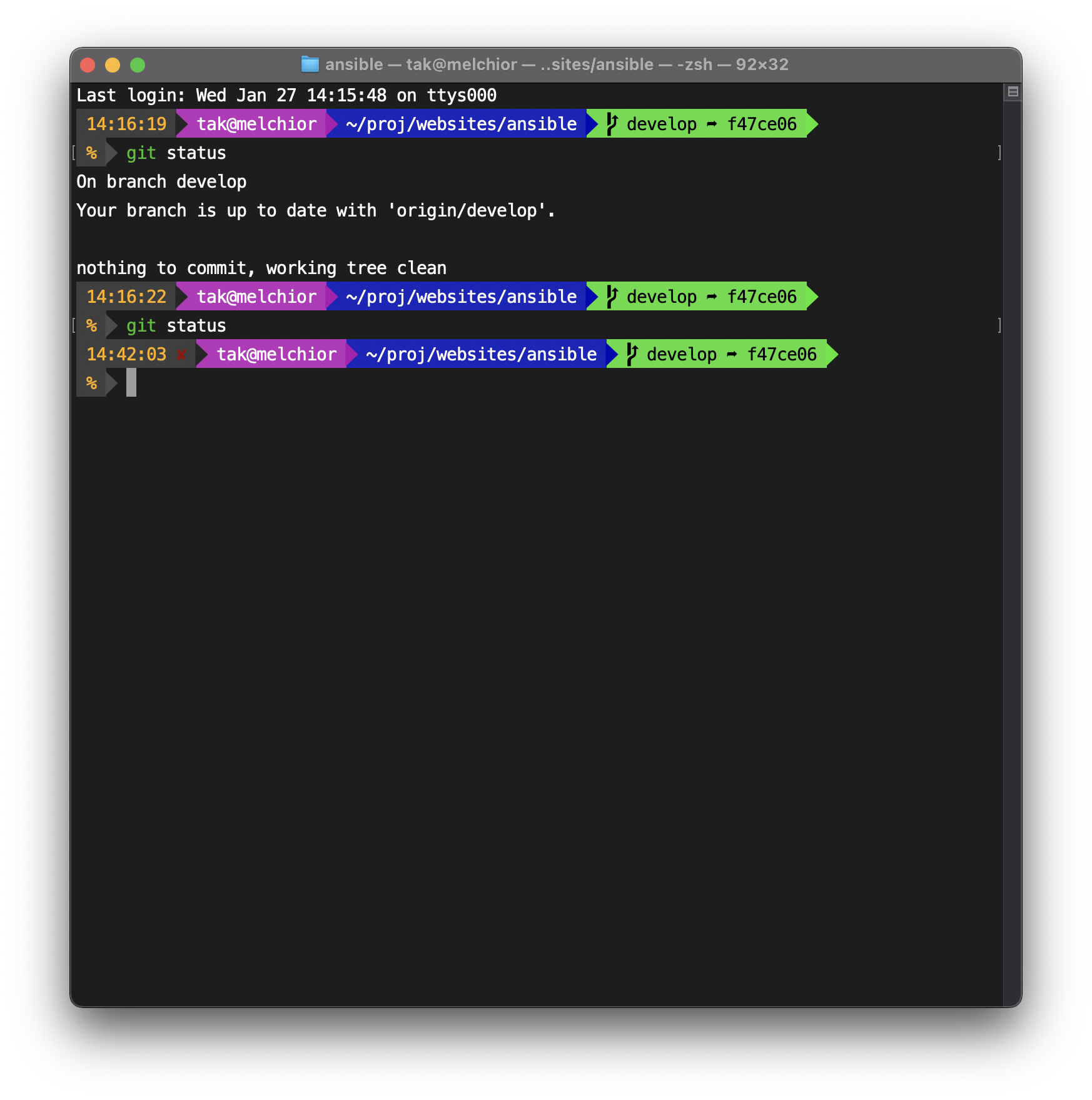Continuing with zsh journey
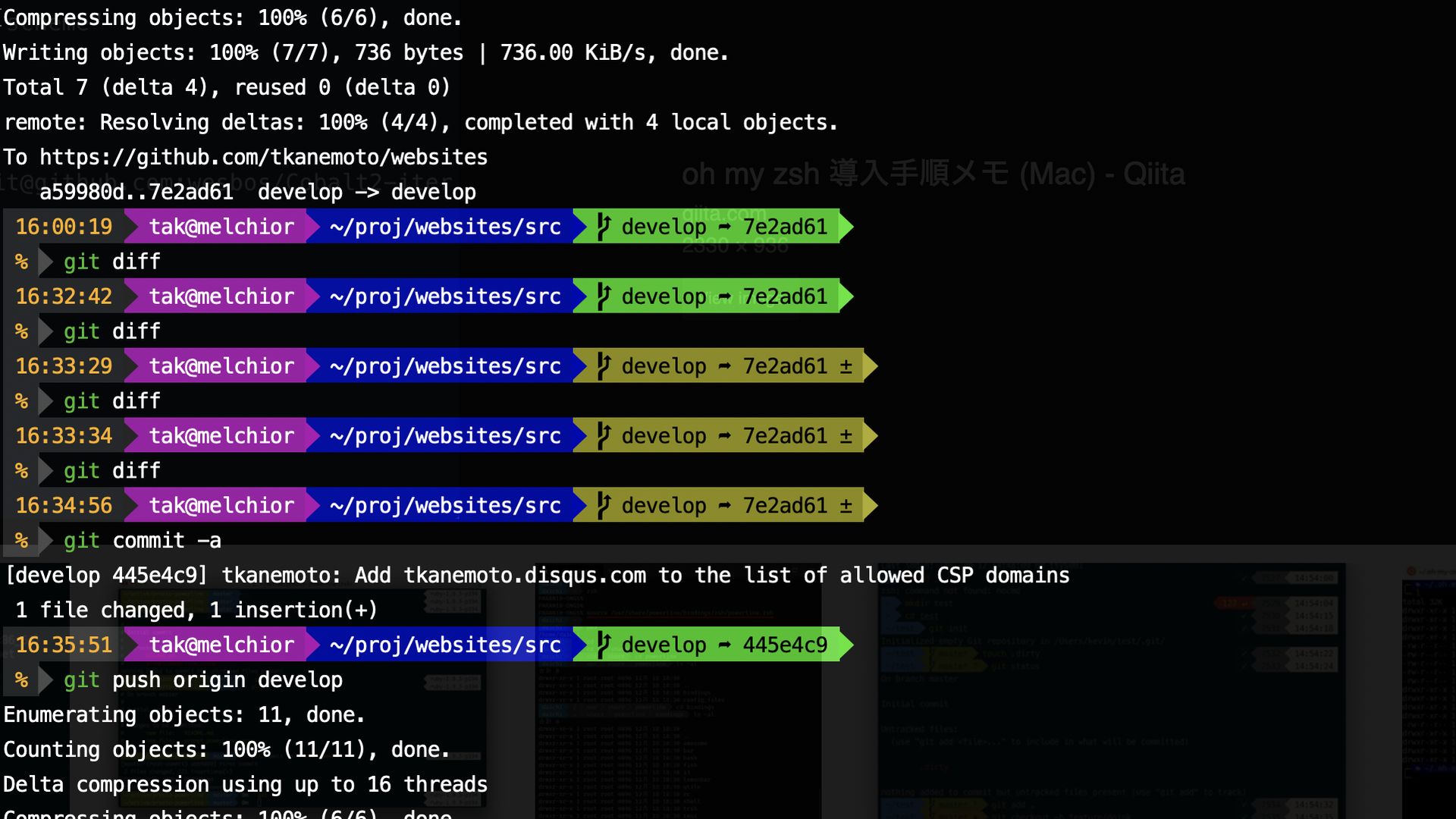
In the previous post, I wrote about switching over to Zsh and adding my own Zsh theme. Since then, I've added a new theme to my Oh My Zsh fork that uses Powerline. Here are some extra bits to my Zsh config.
Installing Powerline Fonts
For Mac:
git clone https://github.com/powerline/fonts.git
cd fonts
./install.sh
For Ubuntu:
sudo apt install powerline fonts-powerline
Note: be sure to actually select one of these fonts in the terminal you are using.
Installing Oh My Zsh
REPO=tkanemoto/ohmyzsh sh -c "$(curl -fsSL https://raw.githubusercontent.com/ohmyzsh/ohmyzsh/master/tools/install.sh)"
Using 256-colour in tmux
By default, tmux sets TERM to screen so that needs to be configured to use 256-colour in .tmux.conf, independent of your terminal's configuration:
set -g default-terminal "screen-256color"
Syntax-highlighting
Clone the zsh Syntax Highlighting repo:
git clone https://github.com/zsh-users/zsh-syntax-highlighting.git "$HOME/.zsh-syntax-highlighting" --depth 1
Source the Syntax Highlighting repo's source script in .zshrc
echo "source $HOME/.zsh-syntax-highlighting/zsh-syntax-highlighting.zsh" >> "$HOME/.zshrc"
Adding stuff to PATH in Zsh
This is pretty straight-forward. Same syntax as Bash but in .zshrc instead:
echo 'export PATH=$PATH:~/Library/Python/3.8/bin' >> "$HOME/.zshrc"
Result